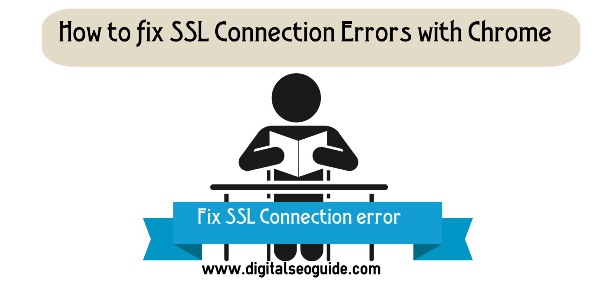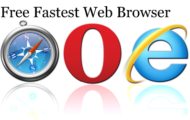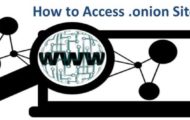Getting a new iPhone in your hands is a nice feeling. These smartphones are quite popular and for a good reason. Reliability, a plethora of available features, constant iOS updates, aesthetic looks, security, and powerful processors are just a few reasons behind an iPhone’s superiority.
However, for someone who had Android before, using iOS might feel a bit clunky at first. Of course, after some time, you should become familiar with the smartphone and use it comfortably.
From there, you can look to memorize more advanced features and make the most out of your iPhone. Some of those features and other neat tips will be mentioned below.

Retrieve Deleted Messages
There are times when you text with another person using your iPhone and delete a message accidentally. Thankfully, there are several ways on how to retrieve deleted messages on an iPhone.
The first is an iCloud backup. Cloud storage on a smartphone backs up information which includes text messages. Launch the iCloud app, click the Manage Storage tab, and tap Backups, and look for deleted messages there.
Another method of restoring deleted texts is to use the Finder tool on your Mac, provided that you have been backing up data on a MacBook.
Lastly, you could also get in touch with your phone provider and ask whether they keep records of messaging and if it is possible to recover the data from their end.
Customize Home Screen

Customizing the home screen is not that difficult. For starters, you could change the background picture to what you prefer.
Removing app shortcuts is also something worth considering, particularly if there is too much clutter on the iPhone’s home screen right now.
To remove an app shortcut or move it to a different screen, tap your finger on the shortcut and hold it down. Once the shortcut starts shaking, you can click the uninstall button or drag it to a different page.
The new iOS 14 introduced a feature to add custom photos for app shortcuts. If you like, you can also tinker with the iPhone home screen even more thanks to this feature.
Download YouTube Videos
YouTube is the most popular video platform on the internet, and you will likely spend some time watching videos while on your iPhone.
If you stumble upon a video you really like, you can bookmark or add it to Favorites directly on YouTube. However, there is also a chance that the video creator or the platform itself will remove the video you like.
As a precaution, you could download a YouTube video directly to your iPhone and store it on iCloud or keep the video on an iPhone so long as there are no storage issues.
Use Siri
Siri continues to receive features with iOS updates. In iOS 14, the virtual assistant can now send an audio message on CarPlay and offer cycling directions.
The developers of the AI also added new languages for Siri to understand when translating. Right now, Siri can translate words and phrases from 65 different languages.
Some popular Siri commands include asking her various questions, like what is the weather like, when is Easter, what time is it right now in New York, etc. Siri can also do maths, convert units, schedule meetings, call or send a message to one of your contacts, and check the voicemail.
As you see, there are merits in learning how to use Siri because the assistant offers so much and makes your life easier.
Enable Dark Mode
The dark mode feature was one of the things that many iPhone fans have been asking for a long time. It was introduced in iOS 13.
The point of the dark mode is to improve the smartphone’s viewing experience when you are in a low-light environment. You can enable the feature in the Display and Brightness tab on the iPhone’s settings.
Use the Smartphone as TV Remote

When an Apple TV remote is out of reach, and you have an iPhone nearby, you can utilize the smartphone as a remote and switch a channel or change the TV’s sound.
There are two options. The first is downloading the Apple TV Remote app from the official Apple App store and turning the smartphone into a virtual remote.
The second option is to use the Control Center available on the top right corner of the iPhone’s screen.
Access the Magnifying Glass Feature
A magnifying tool is another neat feature that your iPhone has. If you are long-sighted or have difficulties making out what is written because the letters are too small, access the magnifying glass. Go to Settings, click Accessibility, and tap Magnifier.
Triple-clicking on the iPhone’s home screen will bring out the camera and turn it into a magnifying glass.