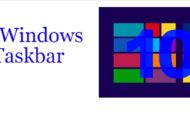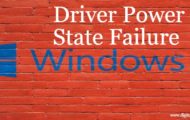CloudMounter is an app for macOS, Windows, and Linux which is developed by Eltima Software. It is a comprehensive and safe tool which has the facility for the vast spectrum of supported cloud services. It allows encrypting OneDrive, Amazon S3, Google Drive, Dropbox data and the files on OpenStack Swift as well as FTP/WebDAV servers object storage.
It acts like a cloud manager who works with cloud accounts and web services. With the use of this, the software has the ability to mount as much as accounts for storage purposes according to the user. The software has the ability to work with storages and with this no need to sync the online files to the hard drive. With all this, it can also cipher the online files for security reasons.
Supported platforms
It is available for desktop platforms like Windows PC, Mac OS, and Linux so far. Mobile versions will come soon. So, you will be able to access to online storages with this amazing cloud manager on any type of device.
What can be done with CloudMounter?
As we have already mentioned above that you can easily mount the different types of cloud storage service like Microsoft One Drive, Dropbox, Google Drive, and many more. The mounting can be done at regular disk partition. The software also supports contextual menu integration. So, there is no need to open & close window explorer on a regular basis. It helps in encryption and it is very important for securing personal and sensitive information in the device.
Features of the CloudMounter
- It integrates with Finder in a smooth manner so that the mounting storages will be done in a conventional manner with the local disk.
- It protects your personal information with the third party by not sending or storing. It stores the login data in the keychain.
- It helps in encryption of the online flies and protects files from the unofficial access.
- Users with low capacity SSD drivers are included with the must-have tool through this you can easily mount the clouds without downloading the files on the hard drive.
- The software is customer friendly through which constantly updates and improves with new features.
Add a cloud network drive
When the user is going to use the CloudMounter for the first time, it will show you the connection menu in which you will find an option of drive that you want to mount. For mounting, you have to click on the drive and then log in. Once it is done you can click on the mount option.
Navigate through your files with Finder
The best thing about the software is that when you mount accounts then you can easily find the network drives in the favorites sidebar. Without taking any actual space of the hard drive then the user can open the folder to interact with any other files.
How to use Cloud Mounter?
- First, you have to open the software.
- Then you will find a desktop icon and double click on it for launching the software.
- After this you have set up the cloud storage one by one, now you have to allow the software to mount your account using any web browser.
- For completing the setup box will open with the application.
- After this sign in click on the allow option.
- Now it will start mounting your storage and provide your hard drive with sufficient space.
- The software is not limited to one particular browser but with this, you can use services and account at the same time.
Also, Read:
How to download Kik on Window PC
How to connect PS3 controller on PC
How to fix Window 10 upgrade stuck at 99%
Conclusion
If you have a laptop which has low-capacity SSD-drives, then CloudMounter will be the best option. You can mount famous clouds as disks without downloading any online files on the hard drive. The simple interface for a user is an awesome thing and it provides an easy method for the newcomers. They could learn about the software within a few minutes. Even you can take a free trial of 14 days and it is good for more storage files. When you are going to mount cloud drive as a local disk with this tool and generally use it just for some days, you would surely forget the storage limitations of your Mac.