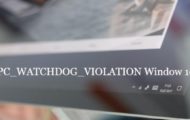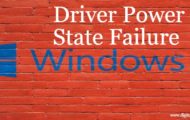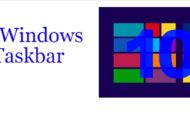Working in Windows you will have to deal with a lot of different window file extensions. What do we call a file extension? This is the indication for your personal computer regarding what kind of program or application it has to use in order to open a certain file. As a rule, a file extension is a special code which consists of these letters. You can see a file extension at the end of every file name. Note, that some files file their extension.
Samples Of Common File Extension
Let’s have a look at a sample of a common file extension “.doc”. These letters tell your Windows operating system that this particular file has been created using MS Word program. You might have seen another common file extension “.xls”. This code tells your Windows operating system that this particular file has been created using MS Excel program.
Where can we see all these extensions?
By default, Windows hides file extension. This is done for not bothering average users. The decision to hide file extensions was made due to the reason that changing extensions may cause a lot of problems if you do not have enough knowledge or technical skills. In most cases, Windows deals quite good with the majority of file extensions. If you feel confused in all these file extensions, check out the program for your file at windows10portal or filehippo. However, some users need to see what file extensions they use. In this case, we encourage you to use the following instructions in order to see file extensions.
How can we check file extensions?
If you use Windows 7
- You have to go to “Start” and press “Help and Support”.
- Find and press the option “Show or hide file name extensions”.
- You can see a new window appeared where the checkmark “Hide extensions for known file types” has to be removed.
- Finally, press “OK”.
If you use Windows Vista
- You have to refer to “Control Panel” and press first “Appearance and Personalization” and then “Folder Options”.
- Now you have to press the tab “View” and look under the settings “Advanced”.
- Find the option “Hide file extensions for known file types” and uncheck it.
- Finally, press “OK”.
If you use Windows XP/2000/Me
- Go to “My Computer”, find the menu “Tools” and press “Folder Options”.
- Press the tab “View” and go to “Hide file extensions for known file types”.
- After deleting the checkmark, just press “OK”.
If you use Windows 98 the procedure is the same as in Windows XP/2000/Me which was described just above.
As you can see there is nothing difficult to find out which file extension you have in your file. If this still does not help you to open your file, you can visit one of the biggest Wiki Ext The File Extensions Encyclopedia and find the solution there.
The way to rename your file
Once, you have discovered the original name of your file, you can try to rename it. You can rename any part of your file and even its extension. It is not recommended to rename the extension if you do not have certain reasons. Anyways, before you change the name of your file extension, make sure you have noted the original version.
- Right-click on a certain file.
- Press the option “Rename”.
- Press “Enter”.
More Interesting Articles: