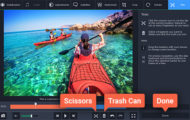According to the statistics, there are more than 100 million active Mac computers in the world currently, and the number is growing every day.
There are many strong reasons why all kinds of professionals choose Macs. These computers are not only chosen because of their sleek design and a well-known brand but also because of the fast speed and efficiency.
But as you know, there is nothing in the world that would be completely invincible. So are Macs. If you do not take proper care of your Mac, it may get attacked with all sorts of malware, clogged up with unused files and applications, and eventually – become slow and inefficient.
If you already have a Mac and are facing these issues or maybe you have just purchased a new one and want to avoid your Mac from slowing down in the future, then make sure you check out the best ways to clean up disk space on your Mac that we have listed below.
Best Ways To Clean up Disk Space on Your Mac

Uninstall Junk Files
To start cleaning the disk space on your Mac, it is best to start by uninstalling junk files that you know you will never need. The more full your hard-drive is, the slower your Mac will function.
This is just the way Macs were made to work. That is why Apple encourages you to keep as many files in the cloud as possible.
But keeping your files in a cloud is always only for the best. Just think about it – you can access the files from any device, they are easy to share, and even if your computer gets stolen or burns down, you still have all of your files. Isn’t that great and thoughtful?
Learning how to uninstall xcode junk files is also beneficial. While the process is difficult, you can simplify it with proper utility software.
And if you still do not have enough space on your Mac, you could try out such cloud-based file storage services like DropBox or Google Drive.
Uninstall Apps You Do Not Use
A rare person does not have at least a few apps on their phone and their computer that they never use; if you don’t – then you are a rare case.
The explanation is simple – people like to experiment with new things and try out new applications. Especially when they are bored, and applications are free. So why not? It is completely normal and usual.
It becomes a problem when these apps are starting to pile up, and no one ever deletes them. More to it, what many people do not know is that most apps create additional files to store their data, backup files, and game saves.
Therefore one day, you might be facing a sad situation where you will not be able to save your game progress or even worse – lose important work-related data.
But this will only happen if your Mac has not enough storage space or is on the edge of it. In order to check how much space apps are taking up on your Mac, you can easily do it in a few steps.
To check Mac’s storage space, you will need to click the Apple icon in the upper left corner, click About This Mac, and in the upper tab, choose Storage. Wait a few moments while Mac calculates all of the data, and you will be able to see how much space your apps are taking up visually.

Remove Language Files
All of the applications that you have installed on your Mac come with huge language packs that include every language that the app can support. And of course, each language takes up disk space on your Mac and therefore makes it perform slower than you would like.
But it is most likely that you will only need one language to use an application, tops two or three. So the best decision would be to delete those other language files.
Also, Read:
To remove these language files, you can either search for online tools to help you out if you are willing to invest some money in order to clean up and speed up your Mac. Or another way is to use a tutorial – it will take time, but once you learn how to do it, you will be able to perform this action with no trouble again and again.