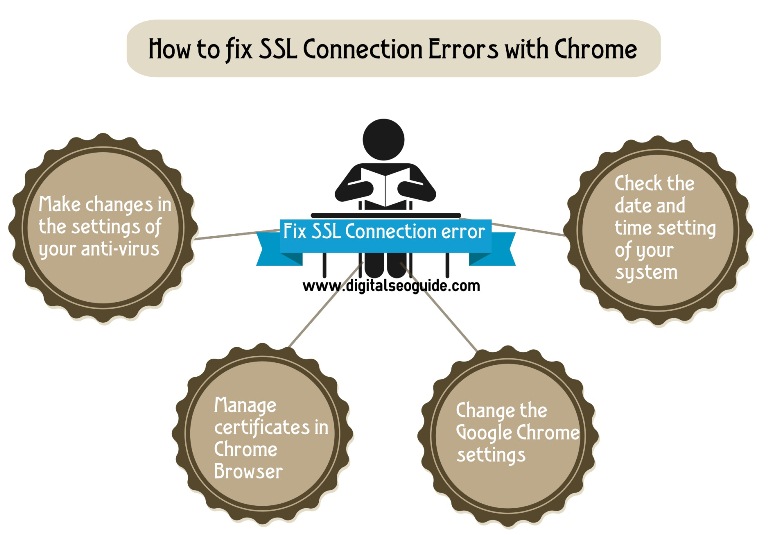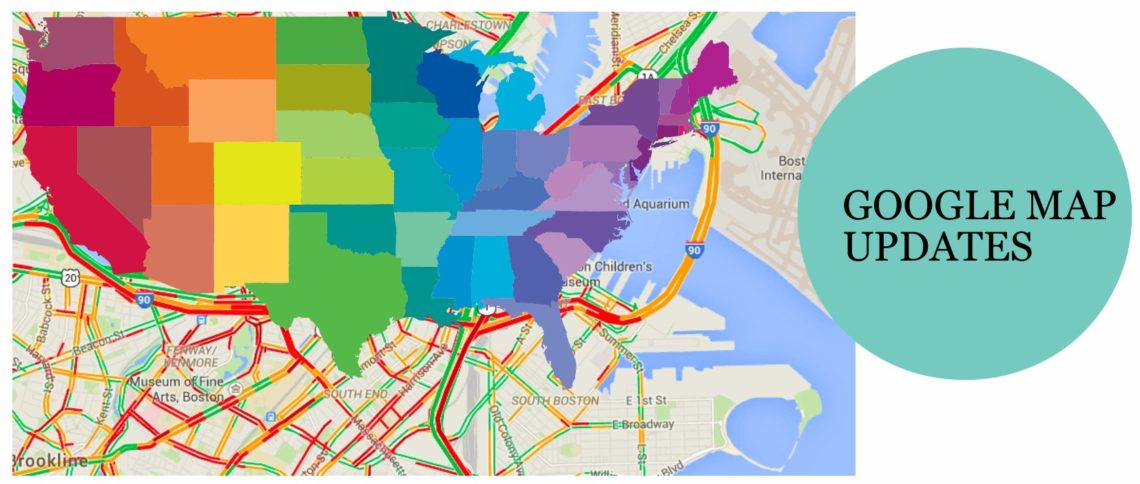Fix SSL connection error in Google Chrome?. While using your PC or smartphone and trying to open a website like Gmail or Yahoo mail, we often experience a message saying “SSL Connection Error”. These are very popular and widely used websites so if you are getting any problem relating to SSL Connection, there is something wrong on your part and you have to fix SSL connection error on your hand in your Google chrome.
We have also shared some of the best sports streaming sites which you must check out
Let’s discuss the SSL Error and try to find the ways to fix SSL connection error.
What is an SSL Connection Error in the actual?
The term SSL is meant by Secure Socket Layer. Its function is to work with a protocol for the internet used to get a secure connection between the web servers and the users. The main object of SSL connection is to ensure the transmission of data with required safety. While working online, you often put your personal information on it such as your name, password, credit card number and much more also. Due to SSL, you are sure that your information is encrypted before transporting from your PC or smartphone to the desired website. Many leading web browsers such as FireFox and Chrome have their default list of built-in SSL certifications. An SSL error arises when these default settings are not performing in an optimum way.
What causes an SSL Connection Error?
An SSL connection error can be the result of many factors or the situations. Some of them are given below:
- The date and time setting in your PC/Laptop/Smartphone are not correct. It is actually because most of the websites have their secure date and time checking system and while establishing the connection with the user it is mismatched, the outcome is visible in SSL Communication Error message.
- Sometimes there can be a situation of mismatch between the certificate name, it can also result in an SSL connection error. The SSL certificate is not the completely trusted.
- There one more reason for the SSL connection error and that is: the SSL is not being issued by a trusted authority.
- Usually in the corporate world, if there is a firewall is situated between the PCs and the internet, there can be the problems like this.
- You can experience an SSL Connection Error while the website you want to open contains both the secure and insecure materials altogether.
- Your antivirus software also can be the reason of such problems as it tends to scan all the encrypted data transmissions and create the blockages.
What is the way to fix SSL Connection Error in Google Chrome?
There can be several reasons for raising this SSL connection error, as have mentioned above. Similarly, depending on the vivacity of the reasons there are many things that we can try to fix them.
Following are some of the suggestions you can try to fix SSL connection errors:
-
Check the date and time setting of your system
Actually, it is the reason for approximately 90% of such problems. Check the date and time setting and if it is found incorrect, make necessary changes. For this go to the right bottom of the PC where the time and date are displayed, and click on it. You will get the page setting and link to change it. To make a change to the setting of date and time, you will need admin rights. While you corrected the date and time setting of your PC and still there is a mismatch, then the only solution is to change the CMOS battery of your computer.
-
Make changes in the settings of your anti-virus
In many cases, the anti-virus you have installed also can cause the SSL Connection Error as some of them tend to block the certificates if they don’t recognize it as legitimate. As the result, you receive the message of SSL connection error in your web browser. To solve it you have made some changes in the setting of your antivirus. You can perform it in the given methods:
- Close the web browsers. Open control panel, and then antivirus software. Go to Setting > Advance Setting > Network. There can be separate navigations in different antivirus settings, you just have to find the option of Advance Setting.
- The outcome will be something like Encrypted Connection Scan”. You have to disable the option or uncheck it. Apply the changes and click ok. Go to Chrome and open some websites to check the status if there is still this problem exist.
- Open Chrome, find “Customize and Control Google Chrome” and click on it. Go to the settings, scroll down a bit and click on the option “Shoe Advanced Settings”. Further, scroll down to find the “Change Proxy Settings” and click.
- You will get a new pop up. Go to “Security” tab, adjust the security level t the medium. While it is already set at the medium, click on the “next” step.
- Click on “Privacy” and set it to the medium. Go to the content and click on “Clear SSL State” and click Ok. Close the entire browser and relaunch it. Check the websites and watch out if there is still the SSL Connection Error.
-
Manage certificates in Chrome Browser
- Open the Chrome browser, click on “Customize and Control Google Chrome”, find the setting and click on it. You will get a new popup window; go for the option “Show Advanced Settings”. When you go down further, find the option “Manage Certificates”, make a click.
- At this time there will be a new window opened on your screen. Click on the Import button and import the required certificates. Once the importing completed, save changes, click OK and close the browser. Again open Chrome and go to the website you were getting the problem.
-
Change the Google Chrome settings
If none of the above methods work, follow the given steps. Consider the fact importantly, that the method will make Chrome ignore the certificate errors, but you should work only with the trusted websites. Visiting a suspicious website can harm your website.
- Go to the Google Chrome shortcut icon and right click on it to go to its properties.
- You will get the property screen and an inbuilt field “Target”. You have to add a statement “-ignore-certificate-errors” and apply it.
- Click Ok. Now reopen the website to check the status of the SSL Connection Error.
Also, Read some more interesting fix you are looking:
- Fix power driver state failure in Windows 10
- How to fix Nvidia installer failed in Windows 10
- List of 9 best highly popular video editing software
- How to fix Windows 10 taskbar not working issue
- Fix Xbox 360 Controller not working in Windows 10
- 20 Free Fastest Web Browser List for PC and Android
- How to fix dpc_watchdog_violation error in Window 10
Conclusion
Well, I’ve tried to share how to fix SSL Connection Error, By using these techniques, you can deal with SSL Connection error in Google Chrome easily, If you want to share any other technique to fix, then please write in comment section.