Do you fall under the category of Windows user? If yes, then, it is common for you to encounter dpc_watchdog_violation error. This is the error which usually occurs after you update to the recent version of Windows 10. Do you know dpc_watchdog_violation windows 10 errors are considered as one of the most irritating errors?
The answer is many Windows 10 users may not know about the error and all they need to take care is to find proper methods for dpc_watchdog_violation windows 10 fix. Doing this, it will help in a way that next time you might not see this Bluescreen Error DPC Watchdog Violation error.
It is known that this error results from different kind of factors like faulty drivers, your hardware may be incompatible, or there may be certain corrupted system files.
What is DPC_WATCHDOG_VIOLATION?
The question arises – what is dpc_watchdog_violation? The answer is that this is a common kind of error message which is displayed in Windows system particularly Windows 10 whenever the SSD drive of the Windows 10 system either got corrupted or it is not updated to the recent version. Therefore the problem arises within your hardware components which let you look for ways to fix dpc_watchdog_violation error. In addition to that, users can even observe this error related to watchdog blue screen windows 10 during the time whenever you boot your system.
How To Fix DPC_WATCHDOG_VIOLATION Error: Methods
After getting overview of this error, the first thing you need to do is to look for different methods to fix the error. Let’s have a look at different methods:
Method 1- Turn off Fast Startup
Step 1: Initially, navigate to Start button and select Control Panel, from there, choose Power Options.
Step 2: You need to select what the power button does from the left part of the panel.
Step 3: After that, click on ‘Change settings that are currently unavailable’ from the window pop up.
Step 4: Now you need to scroll down and find the Turn on fast startup option. Just uncheck this option in order to turn it off.
Step 5: In order to save the changes just click on Save Changes and Exit.
Method 2- Inspect for Corrupted Hard Drive
Step 1: First of all, press the Windows Key and inside the search box, enter cmd. Now right click on the option of Command prompt after which you need to click on the Run as administrator option.
Step 2: You would see a window which would ask for administrator permission, you need to click on Yes.
Step 3: Now you would see a command window, and in that, type in the command – chkdsk c: /f /r. Now just press the enter button. After that, type Y in order that you can again check it whenever you start the computer the next time.
Step 4: Lastly, you need to reboot the computer in order that Windows 10 system might check for hard disk. By this, error dpc_watchdog_violation gets resolved.
Method 3- Work on to Update Chipset Driver
Step 1: Navigate to Device Manager.
Step 2: Expand this option to IDE ATA/ATAPI Controllers.
Step 3: After that, just right click the controller option which bears a name- SATA ACHI inside it and then select Properties.
Step 4: In this step, you should verify that you have selected the proper controller. Now navigate to Driver and then tap the details option.
Step 5: Find the driver registered as iaStorA.sys. After that, hit OK button to exit.
Step 6: Now you need to again switch to Properties window and below Driver tab, you need to select Update driver.
Step 7: After that, just select the option -Browse my computer for driver software.
Step 8: Select the option –‘Let me pick from a list of device drivers on my computer’.
Step 9: Search for Standard SATA AHCI Controller, directly from the list shown and then click on it. After that, just press Next to continue and then finish the remaining process as recommended.
Step 10: In order to allow the changes to take effect, just restart your computer.
Method 4- Reinstall display driver into safe mode
Do you want to use this method to fix watchdog error windows 10? If yes, then, the dpc_watchdog_violation problem gets almost resolved. To use this method, you need to check that you have already downloaded the appropriate drivers.
Step 1: Press keys Win+R which would open a Run dialog box. From there, you need to type the command msconfig and after that press the Enter option.
Step 2: Inside the box displayed, search for Boot tab and from boot drop-down menu, you need to select Safe mode option. After that, select Network and then hit Ok in order to continue the process.
Step 3: Choose Restart option.
Step 4: After that, navigate to Safe mode and later to Device Manager. At this point, locate and then expand the options for Display adapters.
Step 5: There is a drop-down menu of Display adapters being shown, from there, select the uninstall option.
Step 6: You would see a dialog box, in that click on OK to confirm.
Step 7: Finally, restart your PC in Normal mode. As per the instructions, install the required driver software.
Method 5- Installation of every available Window updates
Whenever you go for updating the recent version of Windows, possibilities are there that every update may not get installed into your system and dpc_watchdog_violation error might happen. Follow below steps to fix the error:
Step 1: First of all, navigate to the Start button.
Step 2: Inside the search box shown, just type update and then press the enter button.
Step 3: You would see a dialog box comprising of windows update options.
Step 4: In case any updates are there, just hit the install updates option.
Also, Read:
- Fixed Driver Power State Failure in Window 10
- How To Fix Window 10 Taskbar Not Working Issue
- How To Fix Nvidia Installer Failed Issue Window 10
- Fix Xbox 360 Controller Driver Not Working Window 10
- How To Check PC for Window 10 software and driver compatibility
Conclusion
In order to stop code dpc_watchdog_violation and to fix the error, the above methods provide assured results. The methods help to resolve your issue and they will help get back your Windows 10 system to the normal working version.


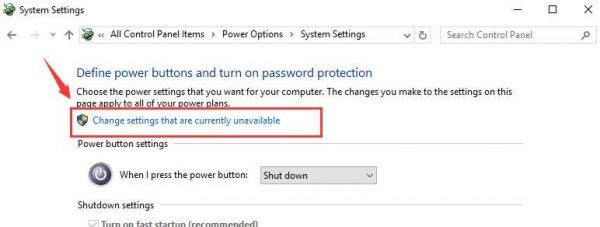
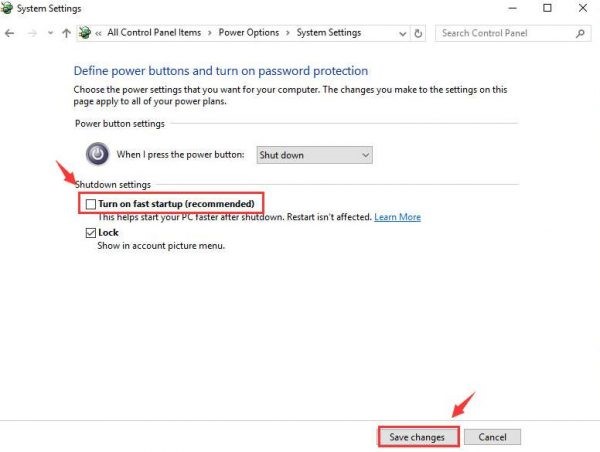
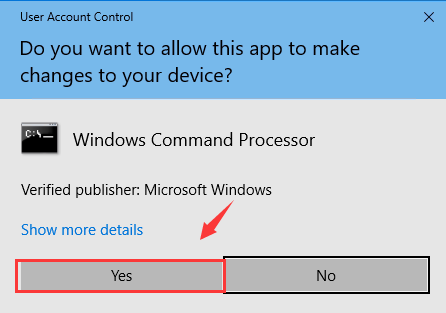
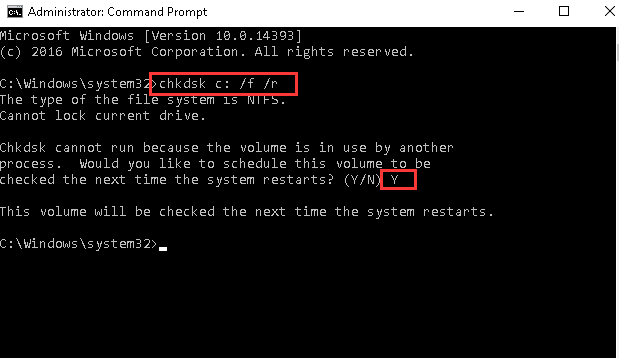


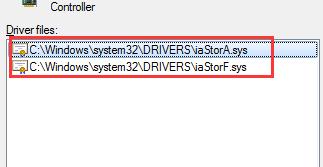
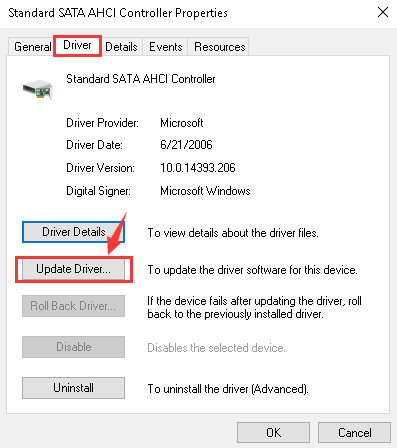
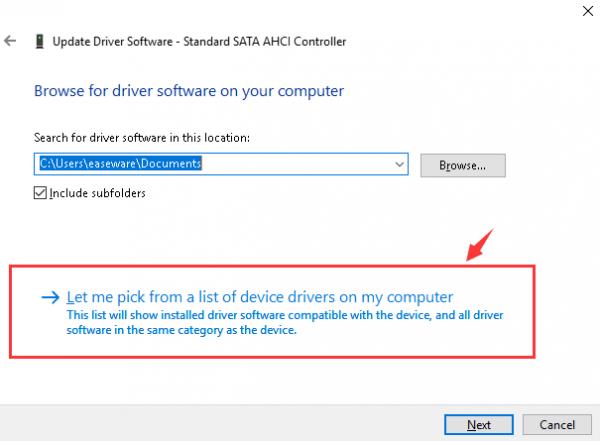
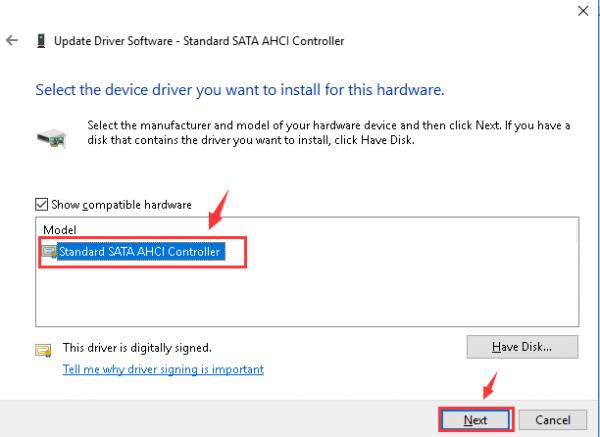
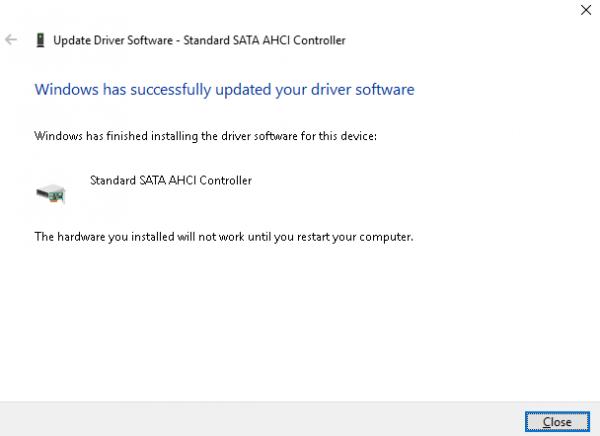
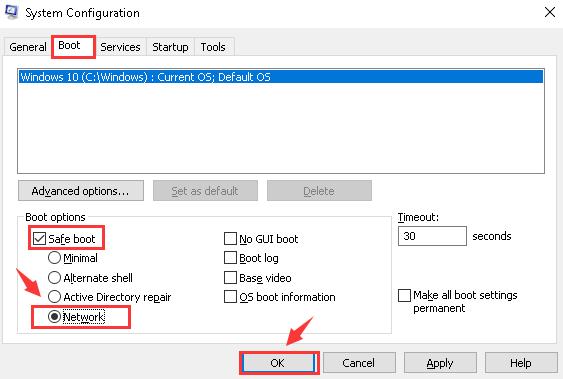
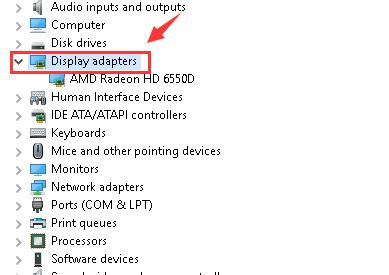
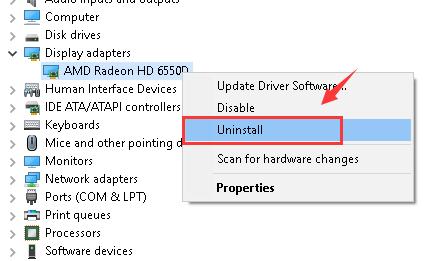




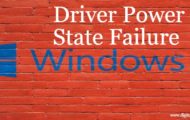
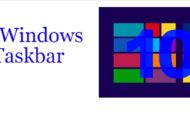
Thanks. I was worried about this problem dpc_watchdog_violation error and not getting a proper solution to solve this but now after reading your article my problem is solved. Amazingly write all ways to fix dpc_watchdog_violation windows 10.
thank you for this guide.. i was worried about the problem.. but now it has solved